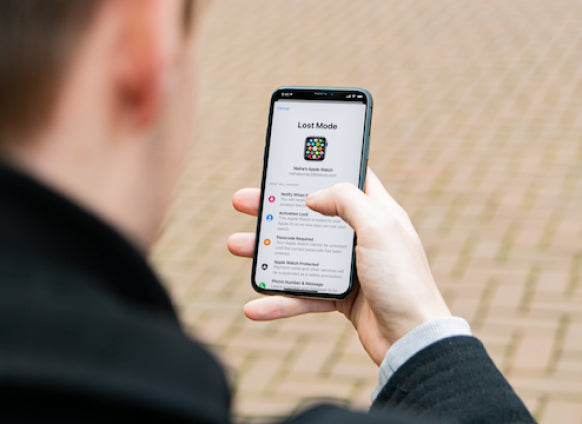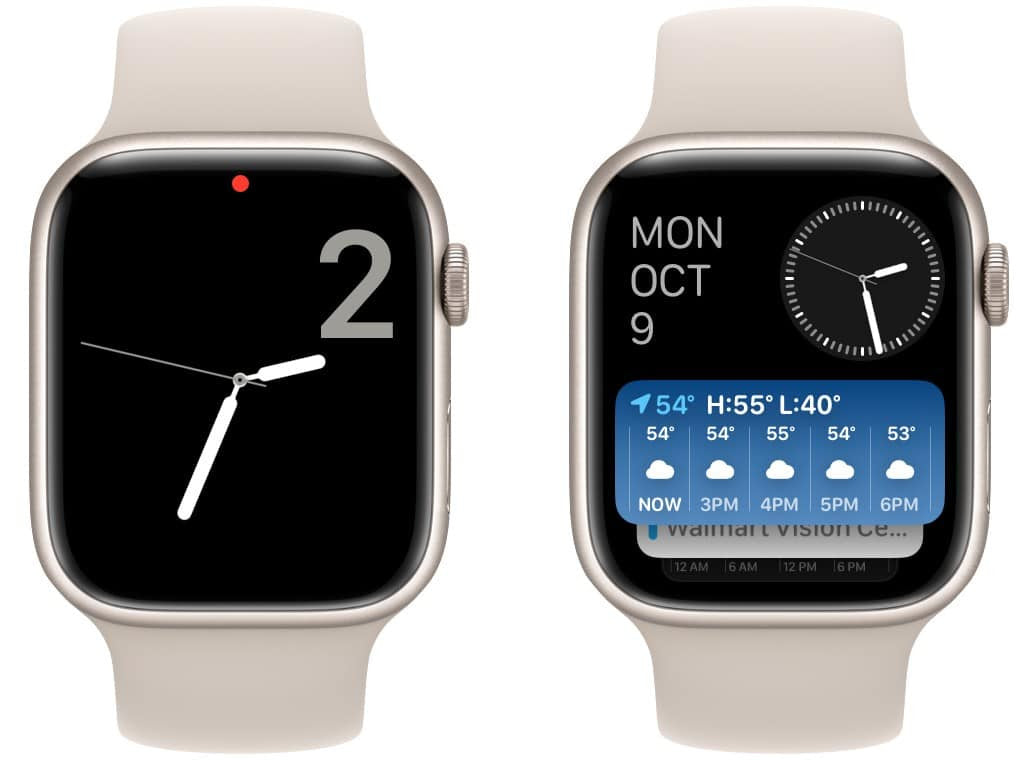How to Find Your Lost Apple Watch
Losing your Apple Watch can be a frustrating and stressful experience, but there are steps you can take to increase your odds of finding it! Keep reading as we go over what you can do to locate your missing Apple Watch, and what to do if you're unable to find it.
Use the "Find My" App
First, you should try using the "Find My" app on your iPhone. This app helps give you the location of your Apple Watch as well as your other Apple devices connected to your iCloud account. Pop open the app on your iPhone and you should see your Apple Watch listed under the "Devices" tab. If your Apple Watch is nearby and connected to a network or your iPhone, you'll be able to see its location on the map. If your Apple Watch is not connected, you'll see the last known location of the device.
Use the "Play Sound" Feature
If you're unable to locate your Apple Watch using the "Find My" app, there are a few other things you can try. One method is to use the "Play Sound" feature. This feature plays a loud, audible sound on your Apple Watch, even if it's on silent or vibrate mode. To use this feature, go to the "Find My" app on your iPhone, select your Apple Watch, and tap on the "Play Sound" button. This is a great option if you think it might be lost in the same location you're in.
Enable Lost Mode
If you've had no luck finding it, the next best step to take is to enable Lost Mode. This will immediately lock your Apple Watch and send it a custom message with your phone number, so if someone finds it, they'll know exactly how to get in contact with you.
To activate Lost Mode:
1. Open the "Find My" app on your iPhone.
2. Tap on the "Devices" tab at the bottom of the screen.
3. Tap on your Apple Watch from the list of devices.
4. Tap on "Activate" under "Mark as Lost".
5. Follow the on-screen instructions to enter a phone number where you can be reached and a message that will be displayed on the lock screen of your Apple Watch.
6. Tap on "Activate" to enable Lost Mode.
Doing this will also enable Activation Lock, so no one will be able to use your watch without your Apple ID and password.
Erase Your Apple Watch
Last but not least, if you have sensitive information on your lost Apple Watch, you can remotely wipe the device by going to the "Find My" app on your iPhone, selecting your Apple Watch in the "Devices" tab, and selecting "Erase this Device." This will remove all data from your Apple Watch, including your personal information, apps, and contacts.